Frequently Asked Questions
Repository for DXC Products on D365 Financials and Operations

Repository for DXC Products on D365 Financials and Operations

My report is not supported. Can I still use Smart Send?
While out-of-the-box functionality is for the business forms listed here, the solution can be extended to further business forms or reports. The technical guide describes how the DXC Smart Business Form Email Manager solution can be extended by adding a custom report.
How can I use a different report format for different customers/vendors?
First, you’ll need to set up each version of the report design in Smart Send Email parameters. For example, you may have two report designs for the Sales Invoice SalesInvoice.Report and SalesInvoiceModern.Report. Refer to Smart send parameters.
Then, using Print Management conditions, set a query with a set of criteria to use the different report design. When the report is run using Print Management, the Smart Send button will select the report design according to the Print Management setup. Refer to Print management conditions.
How can I use a different email template for different customers/vendors?
The Override email ID and Override file name allow the user to specify in the print destination output an email template and file name different to that specified in Smart Send parameters. Refer to Override Email Template and Filename.
How can I use a different filename for different customers/vendors?
The Override email ID and Override file name allow the user to specify, in print management, an email template and file name different to that specified in Smart Send parameters. Refer to Override Email Template and Filename.
How can I include attachments for all emails, like terms and conditions?
Smart Send uses the primary table and the email template to look for additional attachments. If you want to send the attachment on all emails or to a selected group, attach the file to the email template. You can use Print Management Conditions to use Override Email ID (templates) to send different Emails and Attachments to different groups of recipients. Refer to Override Email Template and Filename, Print management conditions and Additional attachments.
How can I include attachments that are not attached to the primary table or email template?
Smart Send also includes an extension hook to enable a customer to create an extension class to attach a document handling attached file from another source, for example, Purchase/Sales order lines. Refer to the Smart Send technical guide.
How can I use a token placeholder that is not on the primary table?
Smart Send supports dynamic placeholder tags using the table and field names. Similarly, the display method can also be used with the format %TableName.MethodName#%. If the field you wish to use is not on the primary table, you can add a display method to the table to return the data from another source. Refer to Dynamic Placeholder Tokens.
Why are the token placeholders showing as the token as opposed to the value, e.g. %PurchId%?
The main reasons this would occur:
Can I use images in the email body?
Yes. Although this feature is standard Dynamics 365 email functionality, not Smart Send specific. However, to achieve this, the image must be converted into html.
Why are the token placeholders used in the filename not the same as the Dynamics 365 field?
Placeholder tokens can contain invalid characters that are inserted in a filename, and therefore, Smart Send is unable to create the file. A standard function “GetInvalidFileNameChars” is used to find and replace invalid characters with spaces.
Can I use Smart Send with the Email Body feature in Print management?
When sending a document via email, a basic email body can be included thanks to the Document Report email body functionality, which was enabled by default starting with version 10.0.39. This is a different feature from Smart Send that creates dynamic, transaction-based email templates using the Organisation email templates.
How do I send my confirmation to the contact on my order instead of the main contact on the account ? From the Recipient drop-down menu in Email Parameters, simply select “Specific” for the nominated report. This will use the email address specified on the sales order header or purchase order header.
My company logo stored in FinOps will not render in emails anymore.
Many mail clients, such as Outlook and most webmail services, do not support the rendering of Base64 images anymore. For this reason, we recommend moving away from Base64 images and pulling from an online link, such as Blob storage. An Example could be in the format below
<img src="https://yourblobstorageaccount.blob.core.windows.net/imagelocation.png" width="200" height="200" alt="logoImage"/
If you are using Blob storage, you can obtain the URL of the image by selecting “properties”
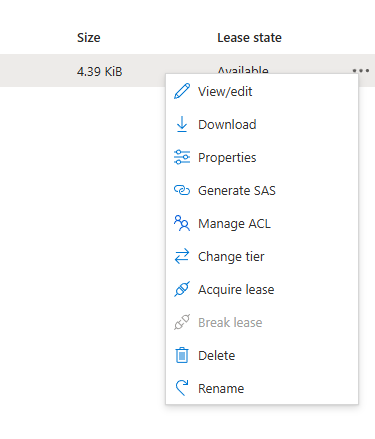
and paste the value in the URL field into the quotation marks after img src= in the provided example above, and this will create your link.
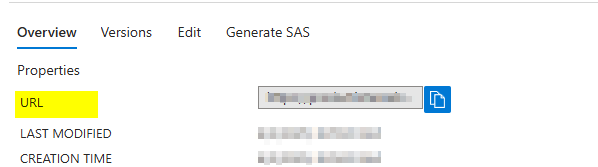
When sending my file via Smart Send, I get “Message: The specified blob already exists.”
This message indicates that the file name already exists in your blob storage location. If you have the Overwrite radio button in your email parameters set to “No”, files are not automatically overwritten when saving to blob storage and an error is thrown to indicate as such.
Data stored securely inside Finance and Operations
DXC Smart Business Form Email Manager for Microsoft Dynamics 365 Finance and Operations (Smart Send) makes use of the existing email configuration influenced by a combination of administrator configuration, user configuration, and user choices.
The article Configure and send email by Microsoft is divided into sections for administrators and users to make it easy to find relevant information, including setup for SMTP. The behaviour of the email subsystem is influenced by a combination of administrator configuration, user configuration, and user choices.
Note: DXC does not collect or store any usage information or telemetry against any other installed system or ISV module from DXC Smart Business Form Email Manager for Microsoft Dynamics 365 Finance and Operations (Smart Send)