Finance Utilities
Finance Utilities - Frequently asked questions

Finance Utilities - Frequently asked questions

Support contact details can be located on the Contact tab at Organization admininstration > Workspaces > Product support
On the Navigation bar, select Help & support > About.
A list of installed models will be displayed on the Version tab. Scroll to DXC Finance Utilities. The version information will be displayed on the right (i.e. DXC Finance Utilities 10.0.240.2019443 (isv))
Finance utilities and GER connections uses the following:
ABN lookup for AU registered companies
If the product is available in About > Version, check if it has been enabled in Feature management.
If you don’t see Finance utilities, click Check for updates.
Enable the feature.
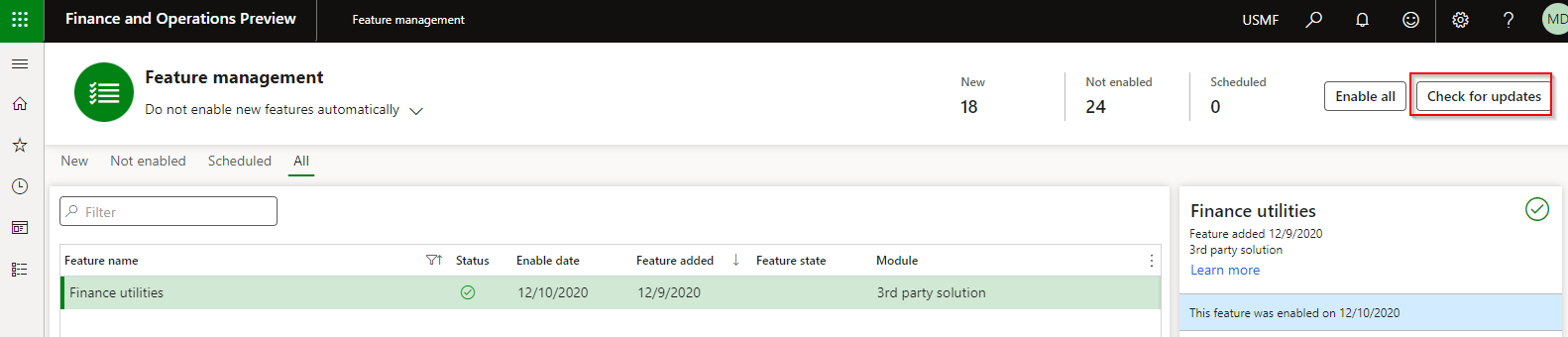
Bank statement doesn’t import.
Error: An error occured when importing the bank statement file
To check bank account mapping, navigate to Cash and bank management > Setup > Advanced bank reconciliation setup > Bank statement format Things to check:
If mapping is correct, check if DXCEncryption has been installed.
AP > Payments > Vendor receipt journal
When Generating AP payment:
<Error>
<Code>AuthenticationFailed\</Code> <br>
<Message> <br>
Server failed to authenticate the request. Make sure the value of Authorization header is formed correctly including the signature. <br>
</Message> <br>
<AuthenticationErrorDetail> <br>
Signature did not match. String to sign used was <br>
</AuthenticationErrorDetail> <br>
</Error>
AP > Payment setup > Methods of payment
If Enable file parameters is set to Yes on your Method of Payment, the File format requires a value.
Bank sends an error for the Vendor EFT payment for issues with the total debit or credit amounts.
Cash and bank management > Bank statement reconciliation > Bank accounts
Select the applicable bank account and select the applicable order in field Total line order.
Options are:
AP Payment advice doesn’t show Vendor bank details:
Select the Finance utilities report on Payment advice report’s Print management.
If there is an error saving the file to secure location and Stop processing on failure was enabled on Electronic reporting destination, the processing will error and Payment status remains None. Example error: The process stopped because the delivery of file ‘%’ to the destination failed. The payments cannot be generated.
Check setup on the applicable Electronic reporting export connections
Your export/import connection is setup to use DXC encryption / decryption and you receive error ‘The remote server returned an error: (403) Forbidden.’
This error indicates Azure blob storage connection string has expired. Options:
To load all new number sequence references click the button Reset on:
Organization administration > Number sequences. Select Manual cleanup > Reset on the Action Pane.
Receive error ‘No budget lines were imported succesfully. Review setup on budget utilities parameters.’ when importing the budget file.
Compare file’s values to setup in ‘Budget utilities parameters’. For example does the financial dimensions in file match setup in field ‘Dimension format’.
Where the bank requires a static IP address for connections for sending bank payment files to their SFTP