Funding
- Funding is the most common income for Care services providers.
- Transactions related to funding will not appear in the Customer transactions form because they are not related to the customer balance.
- Funding claims for Community and Disability service providers can be imported via the data migration framework.
- The funding claims for residential Care services providers will be generated from the residents’ funding schedules.
- The Funding claim form will group all relevant funding claims to generate the funding claim file.
Generate funding claims
Navigate to: Care services > Funding > Generate Funding Claims
- Populate the End date.
- Click on <Filter>
- Specify the required criteria for generating the funding claims (Service code or client account)
- Click <OK>
- If required, setup the job to run in the background. Select Batch processing to Yes.
- Click on <Recurrence>
- The default value is for the job to run once (End after:1) If it is a requirement for the job to run at a regular interval, then setup up the required recurrence pattern.
- Click <OK> to close the Recurrence form.
- Click <OK> to add the job to the batch queue.
- The relevant funding claims will be generated with the Document status = Open
Navigate to: Care services > Funding > Funding Claim form
- Click on <New funding claim form>
- Select Billing account name.
- Click on <Filter>
- Specify the required criteria for generating the funding claim form (End date, client account)
- Click <OK>
- If required, setup the job to run in the background. Select Batch processing to Yes.
- Click on <Recurrence>
- The default value is for the job to run once (End after:1) If it is a requirement for the job to run at a regular interval, then setup up the required recurrence pattern.
- Click <OK> to close the Recurrence form.
- *Click to add the job to the batch queue.*
- The funding claim form will be generated with all the relevant funding claims.
- Populate the description, claim year, and claim month.
Navigate to: Care services > Funding > Funding Claim form
- Select the relevant funding claim form.
- Validate the data on the funding claim form lines.
- Click on <Generate funding claim form file>
- Click <OK>
- The file will be generated for the relevant billing account type.
Generate funding journal
Navigate to: Care services > Funding > Funding Claim form
OR
Care services > Funding > Generate funding journals
- Select the relevant funding claim form.
- Validate the data on the funding claim form lines.
- Click on <Generate funding journal>
- Populate Transaction date.
- Click <OK>
- If required, setup the job to run in the background. Select Batch processing to Yes.
- Click on <Recurrence>
- The default value is for the job to run once (End after:1) If it is a requirement for the job to run at a regular interval, then setup up the required recurrence pattern.
- Click <OK> to close the Recurrence form.
- Click <OK> to add the job to the batch queue.
- The funding journal will be generated.
Review and post funding journal
Navigate to: Care services > Funding > Journals > Funding journal
- Select the relevant funding journal.
- Click on <Lines>
- Validate the data on the funding journal lines.
- Click on <Post> to post the journal.
Import funding claim payment statement
Payment statements must be downloaded from PRODA Care services Online Services (in a CSV format)
Navigate to: Care services > Funding > Funding claim payment statement
- Click on <New>
- Select <Billing account name>
- Click on <Import statement>
- Click on <Browse> to browse and select the required payment statement file for import.
- Click <Upload>
- Click <OK>
- Click on the ‘Refresh’ button in the top right corner to refresh the form.
- The statement lines will display.
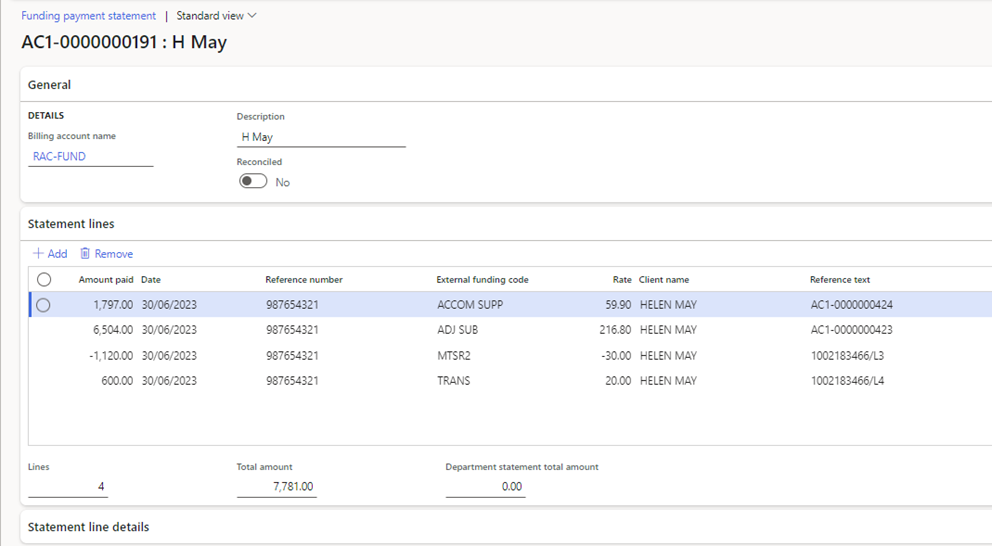 Funding payment statement
Funding payment statement
Funding reconciliation
Navigate to: Care services > Funding > Funding reconciliation
- Click on <New>
- Select <Billing account name>
- Select <Funding payment statement id>
- Populate the Department service ID.
- Populate the To date.
- Click <OK>
- Select <Worksheet> to open the Funding Reconciliation worksheet.
- The worksheet is divided into three sections:
-
Unmatched transactions
The unmatched transactions are vertically split between ledger transactions originating from the Funding journals (left) and imported transactions from the imported statement (right).
-
Matched transactions
The matched transactions section displays all transactions that have been manually matched or matched via the matching rules.
-
Accepted transactions.
The accepted transactions section displays all transactions that have been accepted. These are payments on the payment statement that were not on the claim.
- Select <Run matching rules> to match Funding claims with the Statement line.
- Transactions that were matched successfully will be transferred to the “Matched transactions” section.
- Select <Match> to manually match funding claims with statement lines. Any variances in the amounts will automatically create adjustment transactions.
- Select <Accept selected> on the Funding claims to accept that a funding claim will not be paid. There will be an automatic adjustment transaction created.
- Select <Accept selected> on the Statement lines to accept a payment that was not on the Funding claim. There will be an automatic adjustment transaction created.
- Select <Add Statement Line> to add an amount that has been paid but was not on the Funding Claim. There will be an automatic adjustment transaction created.
- Any unmatched funding claims will carry across to the subsequent month’s funding claim and will be available for matching when the payment has been received on the payment statement.
- Close the worksheet when all relevant transactions have been matched.
- Select <Post and Reconcile> to generate a Funding Reconciliation Journal
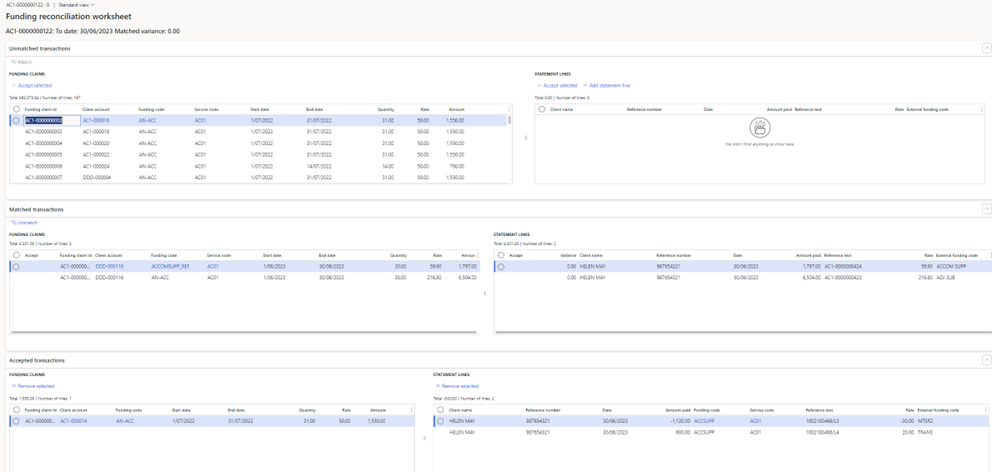 Funding reconciliation worksheet
Funding reconciliation worksheet
Review and post Funding reconciliation journal
Navigate to: Care services > Funding > Journals > Funding reconciliation journal
- Select the relevant journal.
- Click on <Lines>
- The journal lines from the matched transactions in the Funding reconciliation worksheet will be generated.
- There will be journal lines for the adjustment transactions in the Funding reconciliation worksheet.
- Validate and post the journal.


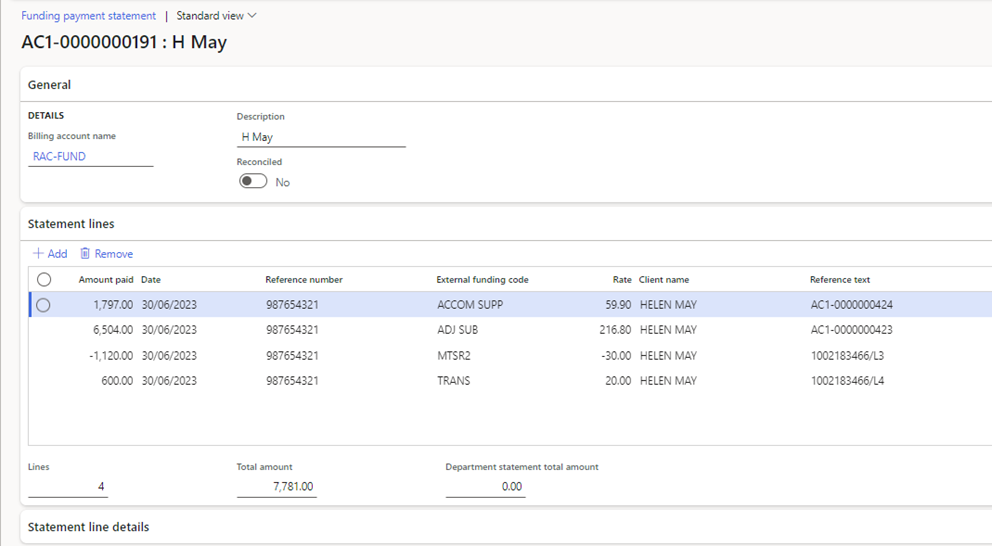 Funding payment statement
Funding payment statement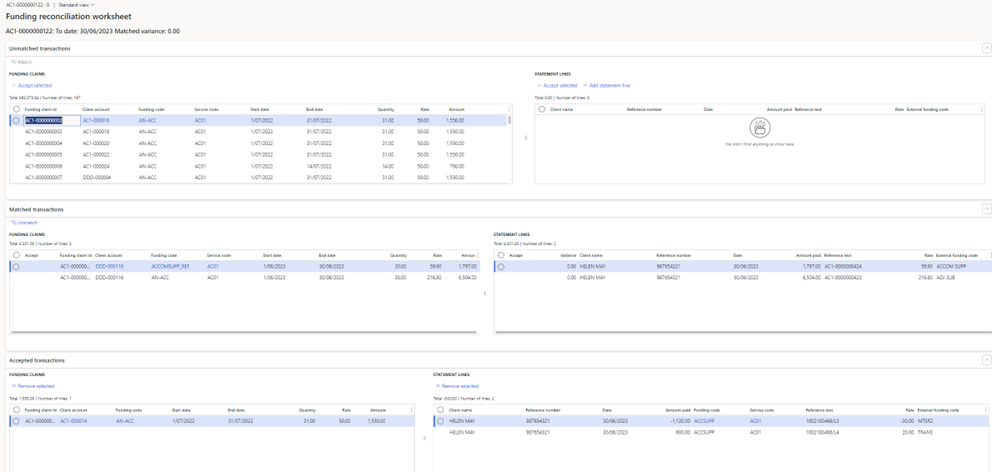 Funding reconciliation worksheet
Funding reconciliation worksheet