EDI Vendor
Overview of the Vendor EDI module process

Overview of the Vendor EDI module process

The following image displays the process of sending the purchase order (PO) to the EDI vendor, and if required, receiving a purchase order acknowledgement (POA) and sending a purchase order confirmation.
When an Vendor EDI Trading partner has Vendor purchase order or Vendor purchase order change document(s) enabled, confirming the purchase order will create an original or change (after original) outbound staging records to the vendor.
PO setting Acknowledgement required determines if a POA is required which affects the Purchase order’s Status and Acknowledgement required. If a purchase order acknowledgement (POA) is received, the validation’s error tolerance determines if the D365 purchase order is updated. If any of the validations error, the staging record will error. For info and warning validations, the staging record will process to target and update the D365 purchase order where applicable. Where the POA contains a Header - Accept response, the rest of the POA details are ignored as all has been accepted.
POA document setting Purchase order confirmation required determines if a purchase order confirmation (POC) is required after receiving a POA, and if it will be sent automatically or manually by user.
If the confirmation details doesn’t match the POA, for example didn’t accept the price change, a purchase order change with purpose Change will be created to the vendor.
If the confirmation details does match the POA, a purchase order change with purpose Confirmation will be created to the vendor. When the purpose is Confirmation, the following purchase order header fields are updated:
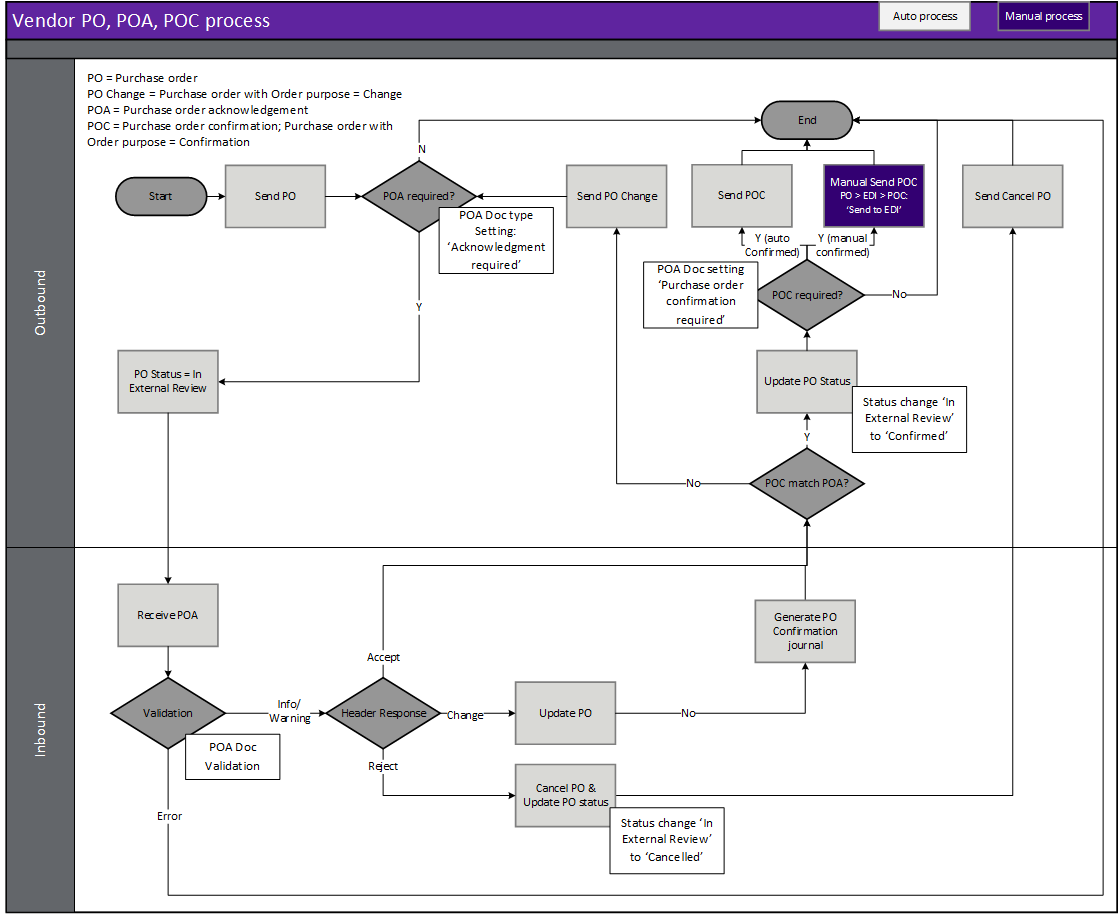
Based on document settings, the incoming EDI ASN can either:
Based on document settings, the incoming EDI purchase invoice can either:
The processed EDI record(s) can be viewed for a purchase order, by selecting the History button on the EDI tab on the Action Pane of the Purchase order page.
The EDI module have also enhanced the purchase order page by adding EDI fields to:
When an incoming staging record/document errors, it has not created/updated the target D365 transaction.
When an outgoing staging record/document errors, it has not created the Outbound file.
Staging/document errors can be viewed at:
Users can use Show log and Version log to review the issues. And after the issue has been fixed, reset the status of the record. The next processing batch will pick up the Not started status record.
See FAQ for example errors and possible method(s) of fixing.