DXC Item Creation Wizard
DXC Item Creation Wizard - Managing item statuses

DXC Item Creation Wizard - Managing item statuses

A status value can be assigned to an item creation template. Use of this template to create, release or update an item will apply the template status to the released product where the Change item status element has been included in the approval workflow.
Where no item status exists on a released product and the template does not have a value defined, the default value set in the parameters form will be used.
The item status can be held at the item or item dimension level. The item status can be manually updated via the item status link menu in the action pane of the released products form. Item creation > Products > Released products > Item creation > Item status link.
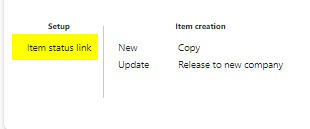
By default, the form will display the current record on opening. Historical records can be viewed by selecting As at date from the action pane or toggling “Display all records” to Yes
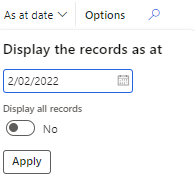
Selecting Display Dimensions from the menu bar Enables the Dimensions display pane. This allows you to toggle onto the page the required product dimensions for your corresponding item and save the set-up for future use. You can choose to display all product dimensions or just the ones relevant to your organisation.
Product Dimensions
-Configuration
-Size
-colour
-Style
Note: The Item Status displayed at the top of the released products form is the item status at the item level, not the item dimension level.
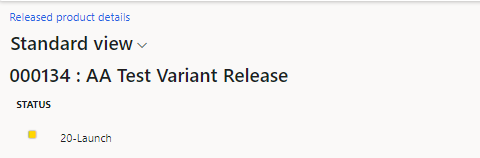
A periodic job is available that can update the item status with a specified effective date, this can be run for a range of items. Category hierarchy can be used to help select these products to be included. This allows for item status to be planned and updated prior to the effective date. The periodic job can be accessed from Item creation > Periodic tasks > Update item status.
Note: Optionally select the Run in the background tab to run in batch processing. Please see Microsoft User Guides for further information
Automatic status change rules can be set up to update the item status based on certain events. For example, a status that indicates a low level of inventory can be updated to a discontinued status once the stock on hand becomes zero. The periodic job can be accessed from Item creation > Periodic tasks > Item status > Automatic status update.
Note: Optionally select the Run in the background tab to run in batch processing. Please see Microsoft User Guides for further information
When viewing the Released Product details, the inventory status symbol will be displayed directly below the Item number and description.
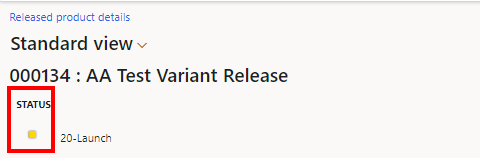
When creating a sales/purchase order, the inventory status symbol will be displayed on the sales/purchase line. This will enable the user to identify the current status at a glance.